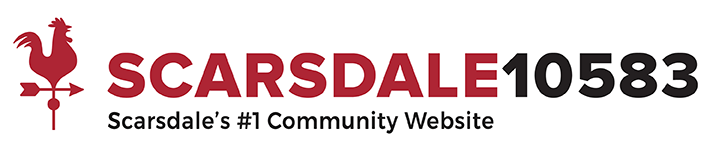Expert Advice from a Local Computer Consultant
- Tuesday, 02 December 2014 17:56
- Last Updated: Tuesday, 02 December 2014 17:56
- Published: Tuesday, 02 December 2014 17:56
- Joanne Wallenstein
- Hits: 10756
 Computer consultant Carol Wolfe, a Scarsdale resident of 16 years, is a great resource for home and business technology users. If you need advice about your computer, iPad or iPhone or are having trouble syncing your devices, backing up, transferring data, setting up your printer and your wireless she can help. She writes periodic blogs on her website and here's her most recent entry about backing up your computer, malware and storage:
Computer consultant Carol Wolfe, a Scarsdale resident of 16 years, is a great resource for home and business technology users. If you need advice about your computer, iPad or iPhone or are having trouble syncing your devices, backing up, transferring data, setting up your printer and your wireless she can help. She writes periodic blogs on her website and here's her most recent entry about backing up your computer, malware and storage:
Backing Up Your Computer:
Backing up is probably one of the most important things that you need to do to ensure your data is safe. 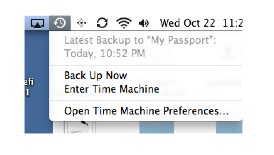 Determining whether or not your computer is backing up is something you should be checking on a weekly basis.
Determining whether or not your computer is backing up is something you should be checking on a weekly basis.
On your Mac, check the time machine on top of your screen and make sure the latest back up is recent. Your computer should be backing up every time you use it.
All hard drives crash, whether it's the hard drive on your computer or the external hard drive that you use to back up your computer. I've had both occur to me. Over the past 7 years, I have had 3 hard drives crash on my Apple computers, one iMac, two laptops. Most recently, my external back up drive crashed. On October 6th I got the message that my computer wasn't backing up. I take these messages seriously as it can mean a whole host of things:
1. My computer hard drive has an issue
2. There is a defect with the time capsule software
3. My back up hard drive has an issue
4. There is something wrong with the wired connection or wireless connection depending on how I am backing up
If you get one of these messages, don't wait more than a day or two to seek help in resolving it. The longer you wait, the more of a chance you can lose your data. In my case, my perfectly good external hard drive stopped working after 3 1/2 years of use. I quickly purchased a new one and am now all set.
I feel that every desktop should have a dedicated external hard drive that is twice the size of the computer it's supporting and that laptops should use the Apple Time Capsule because most people don't remember to connect their laptops to an external hard drive.
Pictures: I have thought long and hard about how to save pictures and here are some of my thoughts.
1. Never reformat the SD cards that you take your pictures on. They are so cheap and so small now that it doesn't make sense to erase those picture should your
computer crash. You can purchase a 64 gig SD card for approximately $30.
2. Make sure your computer that houses your pictures is backed up
3. If you go on vacation, eject your external hard drive and put it in a safe (yes, I do this!)
4. Put an extra copy of your pictures on a cloud server. As soon as I clean up my pictures, I plan on putting them on DropBox for safekeeping. For $10 a month I
can get 1 terabyte of space on DropBox. That is a tremendous amount of space.
Be careful, however, how you import your photos into DropBox. You do NOT want to import your iPhoto library, just the jpeg files. There is a way to get access to
your route files and not go through iPhoto. If you are interested in doing this, let me know and I can take you through it. Also, never copy more than 1,000 pictures
at a time as if your computer is slow or is having issues, it can crash on you (which goes with my other mantra, don't try and do too many things at once).
Q. So what do you do if your computer crashes and you have no backup?
Data recovery can be very expensive. If you take your computer to the Apple store, the first thing they will ask you is if you have a backup. If you don't then they will recommend you take it to a data recovery center to back up your data. Until recently, the Apple store in Greenwich was a lot more generous then the one in Westchester. They were giving customers their corrupted hard drive while so they could find a place to recover their data. If you bring me a native hard drive (out of the computer) I can access the data for you.
The Greenwich Computer Supercenter does data recovery as does MicroCenter in Yonkers. Also, if you have an old PC that has files on it that you can no longer access, I can access the hard drive and place the data on a flash drive or an external hard drive for you.
Malware:
I have seen several computers lately that had malware on it. It can be incredibly annoying and will redirect your web searches, pull up unwanted pornography sites and cause unwanted popups on Google Chrome, Safari and Firefox. If you are getting messages from Tuneupmymac, Mackeeper, MacDefender, Conduit as a websearch (through extensions in your Safari preferences), vsearch, etc... Here is an article on the Apple discussion page that discusses malware. If you have malware, you can book an appointment with the genius bar at Apple or I can come over and help remove it from your computer.
Should you read the link, I do have OpenDNS set up on my router which I feel has prevented malware from getting onto my computers.
Q: iCloud Storage is full and my iPhone and iPad aren't backing up to the cloud...
The iCloud only gives you 5 gigabytes of space on their cloud for free. The main things that iCloud stores are:
1. Photos (not photo stream, but your camera roll which are the pictures and videos that reside on your phone's hard drive
2. Mail (if you have a .mac, .me, .iCloud account that you actively use for email)
3. Apps
4. Documents
To reduce your iCloud usage, you can:
1. Clean up your email and delete irrelevant emails: I see a lot of unopened emails from online retail stores and associations- if you are no longer purchasing from these stores, UNSUBSCRIBE.
2. Delete unnecessary photos or videos (if you connect your iPhone or iPad to your computer and launch iPhoto, you can import all of your pictures onto your
computer)
3. Delete the number of Apps that are being backed up. This will not delete the Apps from your device, but will delete any data on the Apps (such as Candy Crush
scores, etc...I don't play but I understand it's very addictive)
4. Delete documents that are being saved to the cloud.
If you share the same Apple ID amongst an iPhone AND an iPad, 5 gigabytes is not a lot of storage. The rates, however, to purchase more storage on iCloud have gone done tremendously over the past several years.
Monthly Prices:
20 gigabytes: $ .99
200 gigabytes: $3.99
500 gigabytes: $9.99
20 gigabytes should be more than ample space for most people and at $12/year, that is far less then the $100/year Apple used to charge for cloud storage.
If you have any questions or are interested in any other topics please feel free to contact Carol Wolfe at cswolfe@mac.com, or visit her website at www.csjconsultants.com.